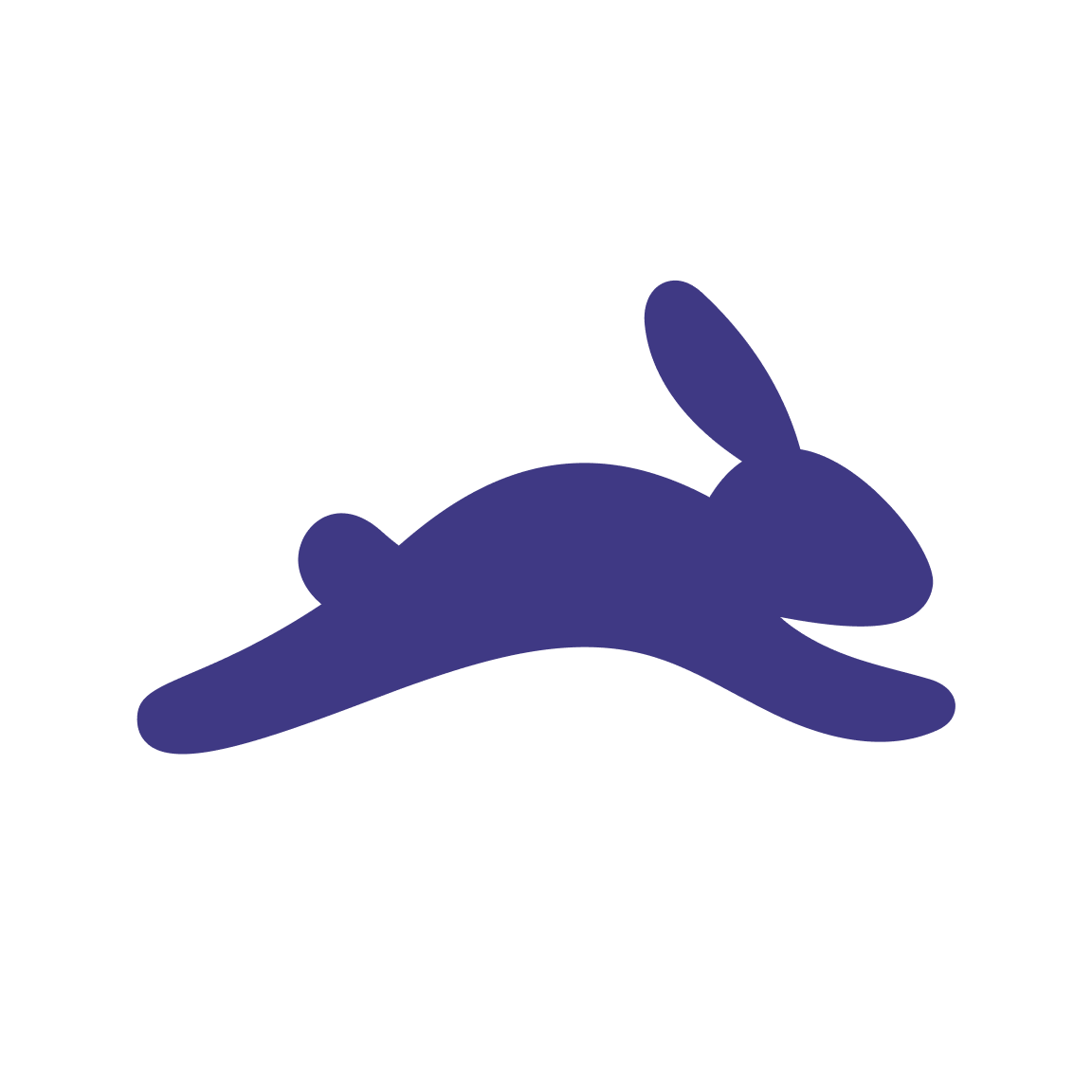eSIM Installation Guide
📱 Device Compatibility Check
Before purchasing, check if your device supports eSIM:
If your device is eSIM capable, you will see an EID (eSIM Identifier) number displayed.
If you don't see an EID: Your device may not support eSIM. Check with your device manufacturer's website for confirmation.
- Ensure stable WiFi connection
- Confirm your device supports eSIM (check EID above)
Three Ways to Add eSIM
Method 1: Direct from eTravel App
Easiest Way: Just click "Install eSIM" button in the eTravel app
Method 2: Scan QR Code
📱 iPhone: Open Camera app and scan the QR code
🤖 Android: Go to Settings > Connections > SIM Manager > Add eSIM > Scan QR code
Method 3: Manual Entry
iPhone Manual Setup:
Go to Settings > Cellular > Add Cellular Plan > Enter Details Manually
SM-DP+ Address: smdp.io
Activation Code: K2-264GC1-REMCIZ
Android Manual Setup:
Go to Settings > Network & Internet > Mobile Network > Add Carrier
Code: LPA:1$smdp.io$K2-264GC1-REMCIZ
iPhone: Settings > Cellular > [Your eSIM] > Data Roaming > ON
Android: Settings > Connections > Mobile Networks > Data Roaming > ON
Without Data Roaming enabled, your eSIM will not connect to any network!
⚡ If Internet is Slow
Toggle Airplane Mode: Turn ON for 10 seconds, then OFF to refresh connection
Need Help?
Contact us if anything goes wrong:
- Email: support@etravelsim.com
- Live chat available on our website
- Check our FAQ section for common issues
Share this post: